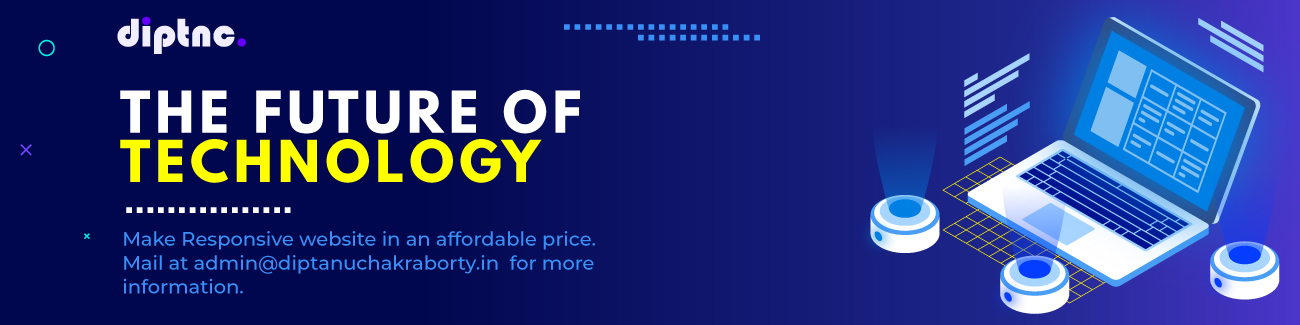How to Fix Microsoft Snipping Tool Not Working After Update: A Comprehensive Guide

Microsoft Snipping Tool is a useful application for capturing screenshots on your Windows computer. However, many users have reported issues with the Snipping Tool not working after a recent update. If you are facing a similar problem, then you have come to the right place. In this article, we will show you how to fix the Microsoft Snipping Tool not working issue after an update.
The first step in fixing the issue is to open PowerShell as an Administrator.
To do this, right-click on the Start menu and select Windows PowerShell (Admin). This will open a new PowerShell window with administrative privileges.
Next, you need to execute the following command to reset the Microsoft Windows Client Core App Package:
Get-AppxPackage MicrosoftWindows.Client.Core -AllUsers | Reset-AppxPackage
This command will reinstall the Microsoft Windows Client Core App Package and should fix any issues with the Snipping Tool not working.
If the above solution does not work, then you can try running the Windows troubleshooter. This tool can automatically diagnose and fix common Windows problems, including issues with the Snipping Tool.
To run the Windows troubleshooter, go to Settings > Update & Security > Troubleshoot. Here, you will see a list of troubleshooters. Look for the "Windows Store Apps" troubleshooter and run it. This should fix any issues with the Snipping Tool not working.
Another possible solution is to update your graphics drivers. Outdated or corrupted graphics drivers can cause issues with the Snipping Tool and other applications. To update your graphics drivers, go to the manufacturer's website and download the latest version for your specific model.
In some cases, the Snipping Tool not working issue may be caused by a corrupt user profile. To fix this, you can create a new user account and transfer your data to the new account. To create a new user account, go to Settings > Accounts > Family & other people > Add someone else to this PC. Follow the prompts to create a new account.
If none of the above solutions work, then you can try resetting your PC. This will reinstall Windows and erase all your files, so make sure to backup your important data before proceeding.
To reset your PC, go to Settings > Update & Security > Recovery. Here, you will see the "Reset this PC" option. Click on it and follow the prompts to reset your PC.
In conclusion, if you are facing issues with the Microsoft Snipping Tool not working after an update, then there are several solutions that you can try. You can reset the Microsoft Windows Client Core App Package, run the Windows troubleshooter, update your graphics drivers, create a new user account, or reset your PC. Hopefully, one of these solutions will fix the issue and allow you to use the Snipping Tool once again.